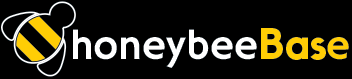Running employee time tracking is only half tech—the other half is people. If your team dreads timesheets or forgets to clock in/clock out, your data gets messy, payroll drifts, and compliance risk creeps in. These field-tested tips will help you build an environment where people log time correctly the first time—no nagging required.
1) Make it one-tap simple
- Offer multiple entry points: web, mobile time tracking, and a front-desk kiosk mode.
- Default the job/site/project when possible so a user can tap once and get to work.
- Use QR codes at stations or job sites to deep-link straight to “Clock In”.
- Support offline mode so low-signal areas don’t become missing punches.
2) Write a crystal-clear policy (and pin it)
- Spell out when to clock (start, end, paid/unpaid breaks), who can edit a punch, and approval deadlines.
- Include examples of what to log (setup, travel, cleanup) and what not to.
- Keep roundings, grace periods, and overtime rules in plain language and consistent with FLSA/state law.
- Pin it in your app’s help or “Resources” so no one has to hunt for it.
3) Prevent mistakes (and time theft) by design
- Use geofencing to gently block clock-ins outside the job radius.
- For on-site kiosks, require photo or PIN to curb buddy punching.
- Add “break attestation” (“I took my 30-minute unpaid break”) to reduce disputes.
- Require a project or cost code before clocking in; no code = no clock-in.
4) Nudge with smart reminders
- Auto-remind at scheduled start (“Looks like you’re on shift—clock in?”).
- Ping users who left for the day but didn’t clock out.
- Send managers a daily “incomplete timesheets” digest.
- Nudge near approval cutoffs so payroll isn’t delayed.
5) Train managers on the daily rhythm
- Review exceptions every afternoon (missed punches, overlapping shifts).
- Leave notes when editing (who/what/why) so the audit trail is clean.
- Approve at the same time every week to create a habit loop.
6) Show totals and transparency to earn trust
- Let employees see hours by day/week and overtime forecast before the period closes.
- Surface the edit history so changes never feel mysterious.
- Give read-only access to past pay periods for easy self-service.
7) Integrate scheduling and PTO (so context is built-in)
- Sync scheduling to time tracking so the app knows expected shifts.
- Let people request PTO inside the same tool; subtract approved time from timesheet targets.
- Flag early/late punches against scheduled start to catch drift.
8) Handle edge cases up front
- Support multi-location and multi-role rates; prompt users to choose the right one.
- Capture tips/allowances if your industry requires it.
- Offer mobile GPS pings (lightweight, respectful) for field teams.
9) Keep your data clean
- Lock the period after payroll export so history doesn’t move under your feet.
- Archive old projects and locations; a short list reduces wrong picks.
- Auto-split shifts at midnight for clean day totals.
10) Automate the boring parts
- Auto-add regular paid breaks (where applicable).
- Round to policy, but show the raw punch times for transparency.
- Export to QuickBooks, ADP, Paychex, or CSV in one click.
11) Measure what matters
- Track approval latency (how long from last punch to approve).
- Identify frequent exception types (e.g., late clock-outs) and fix the root cause.
- Compare scheduled vs. actual hours by location to spot leaks.
12) Teach in the moment
- Use micro-tooltips right in the flow (“Travel time goes under Project > Delivery”).
- Show a 10-second onboarding the first time someone clocks in.
- Add a “What counts?” button beside every field.
13) Design for speed
- Make the clock-in button top-center and thumb-reachable on mobile.
- Use big, readable status chips: “On the clock,” “Break,” “Off the clock.”
- Keep forms short; advanced options hide behind “More”.
14) Normalize notes (brief, structured)
- Provide dropdown reasons for corrections (traffic, forgot, device died).
- Prompt for a 1-line note when editing a punch; it saves manager DMs later.
15) Respect privacy and battery
- Keep GPS collection minimal and purposeful (on clock-in/out or geofence checks).
- Explain what you capture and why—trust improves adoption.
16) Be clear about breaks
- Require an explicit break start and end (or an attestation).
- Auto-flag meal breaks shorter than policy.
17) Offer a safety net, not a scolding
- Allow self-service correction requests with a manager review.
- Celebrate streaks: “30 days of on-time clocks—nice!”
18) Align on language
- Use everyday words (“Clock In”, “End Day”) rather than internal jargon.
- Rename inputs to match how your team talks about work.
19) Keep approvals lightweight
- Approve by exception: managers see only the days that need attention.
- Bulk-approve clean days to get out of the weeds.
20) Close the loop with payroll
- Validate totals before export (overtime, holiday, PTO).
- Keep a signed-off PDF/CSV in the period archive for your records.
21) Iterate with your team
- Ask quarterly: “What slows you down when clocking in?”
- Ship one small improvement each month and tell people you did—it builds goodwill.
Why this works
You’re removing friction (one-tap clock-ins), adding clarity (policy + UI), and automating the catch-ups (nudges, approvals, exports). Together, that’s how cloud-based time & attendance goes from “ugh, timesheets” to “done.”
Copy-paste policy starter
- Employees must clock in at shift start and clock out at shift end.
- Meal breaks are unpaid and require a separate clock out/in.
- Timesheets are due by 9:00 PM every Friday; managers approve by 10:00 AM Monday.
- Punch edits require a note and manager approval; all changes are auditable.
- Off-site work requires location tagging or geofence presence.
Where HoneybeeBase fits
HoneybeeBase was built for simple, accurate employee time tracking—mobile + web + kiosk, geofencing, break attestations, manager approvals, PTO, scheduling, and one-click payroll exports. If you want fewer exceptions and more clean pay runs, this playbook plus HoneybeeBase gets you there.